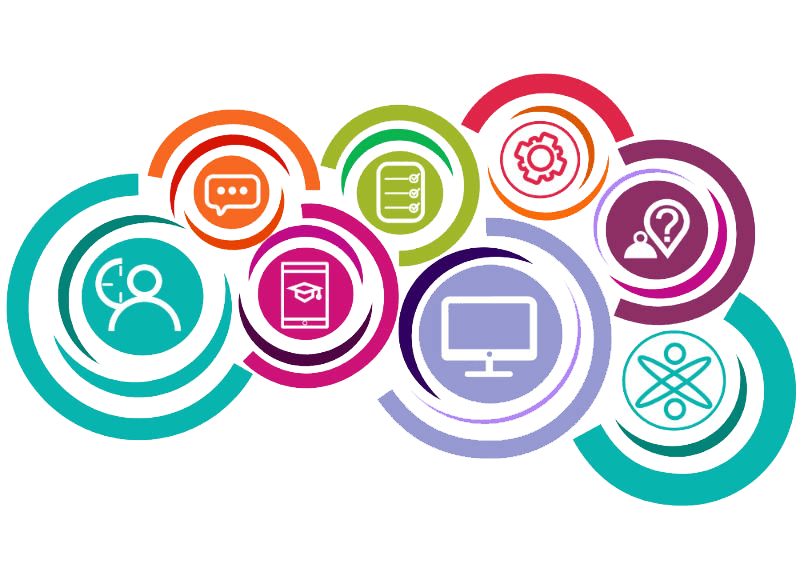Administrative Assistant & Professional Bookkeeping with QuickBooks
An Administrative Assistant is a supportive role in an office. They are responsible for managing and distributing information among their co-workers, answering phones, and doing other administrative work.
Bookkeepers oversee a company's financial data and compliance by maintaining accurate books on accounts payable and receivable, payroll, and daily financial entries and reconciliations. They perform daily accounting tasks such as monthly financial reporting, general ledger entries, and record payments and adjustments.
Is This the Right Career for You?
Would you like to explore the opportunities of two careers that often have overlapping skills? Admin Assistants and Bookkeepers often work together or even are the same person at companies, so by training in both you will have double the job options as well as have the advantage of cross functional knowledge.

1. Start today
Begin your transformation and learning journey right away.
2. Learn your way
Achieve your training at your own pace, according to your own schedule.
3. Get hired today
Complete industry-recognized certification and develop your employment strategy to begin your dream job.
6 Reasons to Complete Your Administrative Assistant & Professional Bookkeeping with QuickBooks Training With Us
Flexibility
With our programs, you can learn and study at your own pace with access 24/7/365 for the duration of your program. This means you can learn on your own terms and work around your own schedule.
Support
Our online training comes with access to real, live support personnel that will help you through every step from our admissions adviser who will assist you with selecting the right training for you, to our student adviser who will be there with you during your entire training journey.
Relevancy
We have tailored our programs to provide comprehensive training in the technical and soft skills employers are looking for. With direct input and feedback from industry leaders and hiring managers, our program aligns with exactly what you need to successfully enter the workforce.
Certification
Our career training not only gives you the knowledge you need but preparation for the certification exams relevant to your desired career path. If you are pursuing an exciting new career in a field with a national certification, our program will both prepare you to sit for the exam but will often include a voucher for the exam cost.
Simulations and Case Studies
Our training programs have been developed with real learners and professionals in mind, so our programs incorporate real-world case studies and virtual simulations that will provide examples and interactions with real-life situations you may encounter during your career. These allow you to learn by experience with circumstances similar to what will be your daily responsibilities on the job.
Engaging and Interactive
Our training curriculum was developed with you in mind, looking at modern day learners and their needs. Our curriculum contains a mix of formats including reading, listening, watching, and interacting that will immerse you into a fun and engaging learning experience you will not only enjoy but not want to end.
Ready to Dive In?
Interested in bulk discounts and flexible billing options on our expansive library.
Have a question or need help? Click here to start a chat with our support team.
Program Description
The bigger the company, the more they need well-trained Administrative assistants. Those assistants with Bookkeeping skills and practice with QuickBooks are at the top of that demand. This perfect triad of skills is in demand all over the US providing an even greater pool of opportunities. The median income in 2016 for an administrative assistant was $36,750. The median income for a bookkeeper was $39,750. You would have a distinct hiring advantage with both these skill sets and QuickBooks proficiency too!
What’s in this Program? Three parts make up this well-balanced program.
1- Administrative Assistant: the person who keeps the wheels greased and turning so that a professional office functions well. This program teaches you powerful tools to handle that position by utilizing the necessary skills of communication, organization, planning, and office technology.
2- Professional Bookkeeping: teaches you to document and maintain financial records and transactions. Every business in the world requires an individual with these skill sets.
3- QuickBooks Pro: once you understand bookkeeping concepts, you will find the QuickBooks software to be an invaluable resource. There is a good reason it is so popular, and mastering it makes your job easier and more accurate, allowing you to quickly produce data for company purchases, expenses, payroll or taxes. QuickBooks is essential for most modern businesses.
NOTE: This program does include the QuickBooks program itself. Students do not have to have QuickBooks already installed on their computers.
Certification preparation! Obtaining national certification in your desired field gives you an advantage by proving to potential employers you possess the necessary knowledge and skills to work in the field. This program prepares you to sit for three different certifications: the NCCB’s Administrative Assistant Certification (CAA) Exam, the NACPB’s Bookkeeper Certification Exam, and Intuit’s QuickBooks Certification Exam.
Summary: These skills are in demand nationwide, great salary, and complete training in a short time!
This program is ideal for individuals with no previous administrative assistant experience as well as individuals working in the field who wish to further their knowledge, skills, and potentially advance their career.
• Identify general office procedures
• Recognize types of office equipment and computer programs used in business
• Recall how to use all the features of Microsoft Office
• Define the various business documents used on a daily basis
• Identify the basic requirements for bookkeeping and accounting in the office
• Identify the daily tasks and procedures involved with bookkeeping
• Define inventory systems and the steps needed to issue financial statements
• Recall the methods for managing credits and collections
• List the steps involved in accounts payable and recordkeeping
• Identify the basics of payroll management
• Identify the basics for getting started with QuickBooks
• Define the steps for setting up bookkeeping and invoicing functions
• Recognize ways to track expenses, monitor accounts receivables, credit cards and payroll
• Recall the various components of managing a business, such as budgeting and reporting
• List steps for integrating and customizing features in QuickBooks
Administrative Assistant & Professional Bookkeeping with QuickBooks FAQs
To request more information, you can contact us via online chat, our website contact form, or toll free at 1-855-201-6910.
Online courses are accessible 24/7/365 and self-paced, allowing you to progress at your own pace on your own schedule. They can be taken from anywhere in the world from the comfort of your own home. Classroom courses have a set schedule of the days and times the courses will be held, and you must attend during those specific times.
Find out if online learning is right for you by contacting our team of registration advisers. Our team is available to answer any of your questions about taking an online course before you commit to enrolling. We will walk you through what to expect to ensure you are making the right decision. You can contact a registration adviser today via online chat, our website contact form, or toll free at 1-855-201-6910.
No, you are not required to have a diploma or higher education degree to enroll in an online course. However, some occupations may require minimum educational thresholds for employment or certification. For more information on your desired career requirements, please contact us via online chat, our website contact form, or toll free at 1-855-201-6910.
To take an online course, you will need to have access to an internet connection and an internet ready device such as a laptop, PC, or tablet. For course specific requirements, please visit the course page or contact a registration adviser today.
Our courses are developed with multiple formats including text, audio, video, and interactivity. Our courses also include multiple resources and tools which can include flashcards, games, activities, and more.
No, you can take the online courses from anywhere in the world.
We participate in several financial assistance options including third party funding, both military and non-military. To request more information on the financial assistance options available and check your eligibility, contact us via online chat, our website contact form, or toll free at 1-855-201-6910.
Duration is the amount of time you will receive access to your course. Durations vary by course and range between 1 month and 12 months. If you complete your course before your duration ends you will continue to have access to your course until the duration period ends.
Many of our career training programs include certification vouchers. This means that at the successful completion of your course, at no additional charge, you will receive an exam voucher for the corresponding industry certification. This voucher will allow you to register and sit for the appropriate certification exam to obtain your industry credential.
Our online courses are open enrollment, so you can start immediately. If you are using any third-party funding to cover your course tuition, your start date may be a future date determined by your funding program.
Once enrolled, you will be assigned a client adviser who will provide you with customer and technical support. Your client adviser will supply you with your course access information, any needed materials, and be available to answer any questions you have during your training experience. They will regularly check-in with you to monitor your progress and assist you with staying on track. You will also be assigned to a course mentor who will provide curriculum support throughout your training. Your mentor is available to answer any questions you have on your course curriculum, will monitor your progress and understanding of the curriculum, and may give assignments or quizzes.
If you experience any trouble accessing your course including technical issues or lost login credentials, please contact your client adviser at helpdesk@worldeducation.net.
Our goal for students is to successfully complete their training course and achieve their career goals. We understand that extenuating circumstances can interfere with your ability to complete your course in the duration given. Because of this we have free or low-cost extensions available for our courses upon request. To discuss or request an extension please contact your client adviser at helpdesk@worldeducation.net.
Upon successful completion of your course and fulfillment of any outstanding financial obligations, you will receive your certificate of completion. Certificates are provided to you within 30 days of completion. Your certificate will validate the training course you completed with a stamp of completion.
Students that successfully complete our career training programs are assigned a career development adviser who will coordinate placement at a local externship or hands on opportunity. These opportunities are optional and may vary based on availability and occupation. Your career development adviser will also provide job search services such as: resume building, mock interviews, job opportunity resources, and more. Our professional enrichment courses do not come with a career adviser or career services.
Course 1: Business Communication and Writing-
Module 1: Effective Business Communication & Understanding your Audience
Module 2: Effective Business Writing
Module 3: Business Writing and Presentations
Module 4: Verbal and Nonverbal Deliveries
Module 5: Presentation to Inform and Persuade
Module 6: Business Presentations and Types of Communication
Module 7: Negative News and Crisis Communication
Module 8: Intercultural and International Business Communication
Course 2: Computer Fundamentals-
Module 1: Computer Equipment
Module 2: Operating System Fundamentals
Module 3: Computer and Network Terminology
Module 4: Working with Software and the OS
Module 5: Troubleshooting
Course 3: Keyboarding Made Easy-
Module 1: Basic Keyboard Positions
Module 2: Special Characters, Correcting and Improving Yourself
Module 3: Alignment and Calculations
Module 4: Putting the Strokes Together
Course 4: Microsoft Office 365-Training Bundle Suite 2019-
Module 1: Office 365
Lesson 1: Common Office Tasks
• All About Office 365
• Office Interface
• Saving Your Files
• Manipulating the Text
• Handling Case or Capitalization
• Entering Symbols and Foreign Characters
• Undoing and Repeating Commands
• Correcting Typos
• AutoCorrect Command
Lesson 2: One Step Beyond
• Customizing the Ribbon
• Customizing the Quick Access Toolbar
• Ways of Distributing Your Work
• Working with Publisher
• Printing a Publication
• Filing Sharing and Collaborating
• OneDrive
• Sharing Files and Folders with Other
Lesson 3: Working with Charts and Graphs
• Creating a Chart
• Saving a Chart as a Template
• Chart Tricks
• SmartArt Diagram
• Handling Graphics and Photos
• Touching Up a Picture
• Drawing and Manipulating Lines, Shapes and Objects
• WordArt
Lesson 4: Working with Publisher
• Introducing Frames
• Creating a Publication
• Redesigning a Publication
• Formatting Text
• Text Wraps
• Placeholder Pictures
• Frames
• Decorating the Text
• Design Checker
Lesson 5: Working with Access
• Tables and Queries
• Forms
• Creating a Database File
• Designing a Database
• Field Properties
• Entering Data
• Sorting
• Querying
• Filtering for Data
Lesson 6: SharePoint for End Users
• SharePoint Overview
• Creating Your First Site
• Adding Content to the Team Site
Module 2: Word
Lesson 1: Working with Word Part I
• Getting Started with Word 2019
• Formatting Text and Paragraphs
• Working More Efficiently
• Managing Lists
• Adding Tables
• Inserting Graphic Objects
• Controlling Page Appearance
• Preparing to Publish a Document
Lesson 2: Working with Word Part II
• Organizing Content Using Tables and Charts
• Customizing Formats Using Styles and Themes
• Inserting Content Using Quick Parts
• Using Templates to Automate Document Formatting
• Controlling the Flow of a Document
• Simplifying and Managing Long Documents
• Using Mail Merge to Create Letters, Envelopes, and Labels
Lesson 3: Working with Word Part III
• Manipulating Images
• Using Custom Graphic Elements
• Collaborating on Documents
• Adding Document References and Links
• Securing a Document
• Using Forms to Manage Content
• Automating Repetitive Tasks with Macros
Module 3: Excel
Lesson 1: Working With Excel Part I
• Getting Started with Microsoft Office Excel 2019
• Performing Calculations
• Modifying a Worksheet
• Formatting a Worksheet
• Printing Workbooks
• Managing Workbooks
• Adding Borders and Colors to Worksheets
• Basic Excel Customization
Lesson 2: Working with Excel Part II
• Working with Functions
• Working with Lists
• Analyzing Data
• Visualizing Data with Charts
• Using PivotTables and PivotCharts
• Working with Graphical Objects
• Using Array Formulas
Lesson 3: Working with Excel Part III
• Working with Multiple Worksheets and Workbooks
• Sharing and Protecting Workbooks
• Automating Workbook Functionality
• Using Lookup Functions and Formula Auditing
• Forecasting Data
• Creating Sparklines and Mapping Data
• Importing and Exporting Data
• Internationalizing Workbooks
• Working with Power Pivot
• Advanced Customization Options
• Working with Forms and Controls
Module 4: PowerPoint
Lesson 1: Working With PowerPoint Part I
• Getting Started with PowerPoint 2019
• Developing a PowerPoint Presentation
• Performing Advanced Text Editing Operations
• Adding and Arranging Graphical Elements
• Modifying Graphical Elements
• Preparing to Deliver Your Presentation
Lesson 2: Working with PowerPoint Part II
• Customizing Design Templates
• Using Ink to Hand Draw Elements
• Adding Tables
• Adding Charts
• Working with Media
• Building Advanced Transitions and Animations
• Finalizing a Presentation
• Customizing Presentation Navigation
• Securing and Distributing a Presentation
Module 5: Outlook
Lesson 1: Working With Outlook Part I
• Getting Started With Outlook 2019
• Formatting Messages
• Working with Attachments and Illustrations
• Customizing Message Options
• Organizing Messages
• Managing Your Contacts
• Working with the Calendar
• Working with Tasks and Notes
Lesson 2: Working with Outlook Part II
• Modifying Message Properties and Customizing Outlook
• Organizing, Searching, and Managing Messages
• Managing Your Mailbox
• Automating Message Management
• Working with Calendar Settings
• Managing Contacts
• Managing Activities Using Tasks
• Sharing Outlook Items
• Managing Outlook Data Files
Professional Bookkeeping
Course 1-Bookkeeping Basics
Lesson 1: The Basics of Bookkeeping
• The Bookkeeper Position
• Difference Between Accounting and Bookkeeping
• Financial Accounting Basics
• The Accounting Cycle
• Accrual Basis of Accounting
• Chart of Accounts
• The Ledger Concept
• Trial Balance
• Closing the Books
• Journal Entries
Lesson 2: Financial Statements
• Income Statement Overview
• Balance Sheets
• Cash Flows
• Interpretation of Financial Statements
• Accounts Payable and Receivable
• Profit Ratios
• Bookkeeping Controls
• Sales and Collection
• Invoices
• Cash Processing
Lesson 3: Inventory and Assets
• Payables System
• Expense Report Processing
• Petty Cash System
• Inventory Accounting
• Inventory Cost Layering Overview
• Fixed Assets and Depreciation
• Fixed Asset Classifications
• Debt Accounting
Course 2-Payroll and Credit
Lesson 1: Payroll
• Payroll Cycle
• Employee Time Tracking
• Gross Pay Calculations
• Benefits and Deductions
• Accounting for Payroll Transactions
• Payroll Taxes
• Workers’ Compensation Insurance
• Income Tax Filings
• Small Business Tax Reduction Strategies
Lesson 2: Credit and Collections
• Credit and Collection Management
• Credit Procedures
• Sales Orders
• Credit Examination Procedures
• Credit Controls
• Collection Procedure
• Collection Controls
• Credit Policy
Lesson 3: Credit Application
• Adjustments to a Credit Application
• Customer Credit Ratings
• Third Party Credit Ratings
• Ongoing Credit Monitoring
• Credit Documentation
• Financial Statements
• Ratios
• Liquidity Index
• Credit Risk Reduction
• Credit Insurance
Course 3-Collections
Lesson 1: Customer Billings and Collection Tactics
• Billing Processing
• Efficient and Effective Billing
• Statement of Accounts
• Payment Handling
• Check Receipt
• Tactics: Calls, Letters and Holds
• Credit Repayments
• Payment Deductions
• Product Returns Management
• Skip Tracing
Lesson 2: Collections, Litigation and Laws
• Management of a Collection Agency
• Litigation and Bankruptcy Tactics
• Chapter 11 Bankruptcy
• Allowance for Doubtful Accounts
• Credit and Collection Technology
• Document Imaging
• Product and Service Improvements
• Credit and Collection Measurements
• Credit and Collection Laws
Lesson 3: Overview of Payables
• Transaction Cycles
• Invoice Processing
• Processing Procedures
• Types of Payments
• Checks, Drafts, Transfers
• Expense Reimbursement
• Procurement Cards
• Sales and Use Tax Overview
• Tax Audits
Course 4-Payables
Lesson 1: Accounting for Payables
• Finance Issues
• Payment Timing
• Applicable Accounts to Charge
• Closing Payables
• Expense Reports
• Department Management
• Payables Manager Responsibilities
• Payables Controls
• Payables Policies
Lesson 2: Payables Record Keeping
• Payables Fraud
• Personal Purchases
• Payables Technology
• Automated W-9 Forms
• Vendor Master File
• Payables Filing System
• Government Reporting
• Unclaimed Property
• Cost Recovery
• Payables Management
Lesson 3: Payroll Management
• Payroll Cycle Duration
• Electronic Payments
• Definition of an Employee
• W-2 Contractor
• Employee Withholding Liability
• Employee Time Tracking
• Employee Compensation
• Difference Between Salaries and Wages
Course 5-Taxes and Benefits
Lesson 1: Employee Benefits and Payroll Taxes
• The Provider and Recipient of Benefits
• Flexible Spending Accounts
• Time Off
• Payroll Deductions
• Income Tax Withholding
• Social Security Tax
• Medicare Tax
• Earned Income Credit
• Common Paymaster Rule
Lesson 2: Taxes and Accounting for Payroll
• Tax Remittances
• Tax Deposit Schedules
• Accuracy of Deposits Rule
• Unemployment Taxes
• Unemployment Benefit Claims
• Payments to Employees
• Accounting Journal Entry
• Accrued Wages, Bonuses and Commissions
• Tax Deposits
Lesson 3: Payroll Reports, Recordkeeping and Procedures
• Payroll Register
• Employment Application
• Employer Identification Number
• Forms: Timecard
• Payroll Controls
• Payroll Measurements
• Payroll Entries to Headcount Ratio
• Outsourcing Option
QuickBooks Pro
Course 1-Introduction to QuickBooks
Lesson 1-
• The Home Page and Insights Tab
• The Centers
• The menu Bar and Keyboard Shortcuts
• The Open Window List
• The Icon Bar
• Customizing the Icon Bar
• The Chart of Accounts
• Accounting Methods
• Financial Reports
• Using Express Start
• Using the EasyStep Interview
• Returning to the EasyStep Interview
• Creating a Local Backup Copy
• Restoring a Company File from a Local Backup Copy
• Setting Up Users
• Single Multiple User Modes
• Closing Company Files
• Opening a Company File
• Using Lists
• The Chart of Accounts
• The Customers & Jobs List
• The Employees List
• The Vendors List
• Using Custom Fields
• Sorting Lists
• Inactivating and Reactivating List Items
• Printing Lists
• Renaming and Merging List Items
• Adding Multiple List Entries from Excel
• The Sales Tax Process
• Creating Tax Agencies
• Creating Individual Sales Tax Items
• Creating a Sales Tax Group
• Setting Sales Tax Preferences
• Indicating Taxable & Non-Taxable Customers & Items
• Setting Up Inventory
• Creating Inventory Items
• Creating a Purchase Order
• Receiving Items with a Bill
• Entering Item Receipts
• Matching Bills to Item Receipts
• Adjusting Inventory
• Service Items
• Non-Inventory Items
• Other Charges
• Subtotals
• Groups
• Discounts
• Payments
• Changing Item Prices
Lesson 2-
• Selecting a Sales Form
• Creating an Invoice
• Creating Batch Invoices
• Creating a Sales Receipt
• Finding Transaction Forms
• Previewing Sales Forms
• Printing Sales Forms
• Using Price Levels
• Setting Finance Charge Defaults
• Entering Statement Charges
• Applying Finance Charges and Creating Statements
• Recording Customer Payments
• Entering a Partial Payment
• Applying One Payment to Multiple Invoices
• Entering Overpayments
• Entering Down Payments or Prepayments
• Applying Customer Credits
• Making Deposits
• Handling Bounced Checks
• Automatically Transferring Credits Between Jobs
• Manually Transferring Credits Between Jobs
• Creating a Credit Memo and Refund Check
• Refunding Customer Payments
• Setting Billing Preferences
• Entering Bills
• Paying Bills
• Early Bill Payment Discounts
• Entering a Vendor Credit
• Applying a Vendor Credit
• Using Registers
• Writing Checks
• Writing a Check for Inventory Items
• Printing Checks
• Transferring Funds Between Accounts
• Reconciling Accounts
• Voiding Checks
• Sales Tax Reports
• Using the Sales Tax Payable Register
• Paying Your Tax Agencies
Lesson 3-
• Graph and Report Preferences
• Using QuickReports
• Using QuickZoom
• Preset Reports
• Modifying a Report
• Rearranging and Resizing Report Columns
• Memorizing Reports
• Memorized Report Groups
• Printing Reports
• Batch Printing Forms
• Exporting Reports to Microsoft Excel
• Saving Forms and Reports as PDF Files
• Comment on Report
• Process Multiple Reports
• Scheduled Reports
• Using Graphs
• Company Snapshot
Course 2-Payroll and Forms
Lesson 1-
• Creating New Form Templates
• Performing Basic Customization
• Performing Additional Customization
• The Layout Designer
• Changing the Grid and Margins in the Layout Designer
• Selecting Objects in the Layout Designer
• Moving and Resizing Objects in the Layout Designer
• Formatting Objects in the Layout Designer
• Copying Objects and Formatting in the Layout Designer
• Adding and Removing Objects in the Layout Designer
• Aligning and Stacking Objects in the Layout Designer
• Resizing Columns in the Layout Designer
• Creating a Job
• Creating an Estimate
• Duplicating Estimates
• Invoicing from an Estimate
• Updating Job Statuses
• Inactivating Estimates
• Making Purchases for a Job
• Invoicing for Job Costs
• Using Job Reports
• Tracking Time and Printing a Blank Timesheet
• Weekly Timesheets
• Time/Enter Single Activity
• Invoicing from Time Data
• Using Time Reports
• Tracking Vehicle Mileage
• Charging Customers for Mileage
Lesson 2-
• The Payroll Process
• Creating Payroll Items
• Setting Employee Defaults
• Setting Up Employee Payroll Information
• Creating Payroll Schedules
• Creating Scheduled Paychecks
• Creating Unscheduled Paychecks
• Creating Termination Paychecks
• Voiding Paychecks
• Tracking Your Tax Liabilities
• Paying Payroll Tax Liabilities
• Adjusting Payroll Liabilities
• Entering Liability Refund Checks
• Process Payroll Forms
• Tracking Workers Compensation
• Creating Credit Card Accounts
• Entering Charges on Credit Cards
• Reconciling and Paying Credit Cards
Course 3-Company and Accounts Setup
Lesson 1-
• Assets and Liabilities
• Creating and Using Other Current Asset Accounts
• Removing Value from Other Current Asset Accounts
• Creating Fixed Asset Accounts
• Creating Liability Accounts
• Setting the Original Cost of the Fixed Asset
• Tracking Depreciation
• The Loan Manager
• The Fixed Asset Item List
• Equity Accounts
• Recording an Owner’s Draw
• Recording a Capital Investment
• Using the Letters and Envelopes Wizard
• Editing Letter Templates
• Viewing Your Company Information
• Setting Up Budgets
• Using the To Do List
• Using Reminders and Setting Preferences
• Making General Journal Entries
• Using the Cash Flow Projector
• Using Payment Reminders
• Receipt Management
Lesson 2-
• Company File Cleanup
• Exporting and Importing List Data Using IIF Files
• Advanced Importing of Excel Data
• Updating QuickBooks
• Using the Calculator
• Using Portable Company Files
• Using the Calendar
• The Income Tracker
• The Bill Tracker
• The Lead Center
• Moving QuickBooks Desktop Using the Migrator Tool
• Creating an Accountant’s Copy
• Transferring an Accountant’s Copy
• Importing Accountant’s Changes
• Removing Restrictions
• Using Help
• QuickBooks Keyboard Shortcuts
Internet Connection
• Broadband or High-Speed (DSL, Cable, Wireless)
Hardware Requirements
• Processor - 2GHz Processor or Higher
• Memory - 1 GB RAM Minimum Recommended
Software Requirements
• Operating Systems - Windows 7, 8 or 10; Mac OS x 10 or higher
• Microsoft Office 2007, 2010 or 2013 or a Word Processing application to save and open Microsoft Office formats (.doc, .docx, .xls, .xlsx, .ppt, .pptx)
• Internet Browsers - Google Chrome is highly recommended
• Cookies MUST be enabled
• Pop-ups MUST be allowed (Pop-up Blocker disabled)
• Adobe PDF Reader
Certification
Upon successful completion of this program, students will be prepared to sit for the NCCB's Certified Administrative Assistant (CAA) Certification, the NACPB's Bookkeeper Certification, and Intuit's QuickBooks Certification.
The CAA certification exam prepares individuals for a career as an Administrative Assistant/Secretary across a wide range of professional companies. Attaining national certification displays that individuals have studied and mastered the necessary skills to be a recognized professional in the field of Administrative Assistants. Certified Administrative Assistants performs organizational, administrative, and clerical duties in a multitude of settings. Nearly every industry employs Administrative Assistants to organize files, schedule appointments, serve as information and communication managers, and support other staff members, all necessary functions in a business or office that keep an organization running efficiently.
The NACPB's Bookkeeper Certification is accredited by the National Bookkeepers Association (NBA). The Certification is recognized throughout the US and its properties.
NBA's Bookkeeper Certification assures employers of your bookkeeping knowledge and skill.
NBA's nationally recognized Bookkeeper Certification helps you:
- Distinguish Yourself
- Build Credibility
- Validate Bookkeeping Knowledge
- Demonstrate Bookkeeping Skill
Each state may have additional licensing requirements, be sure to research your states requirements for employment by visiting your states occupation board.
Status
Prepares for Exam
Description
Certification
Exam
QuickBooks Certification
Benefits
The benefits of having an administrative assistant and professional bookkeeper with QuickBooks certification include:
• Improved accuracy and efficiency when managing financial tasks. QuickBooks is a powerful and comprehensive accounting software, and having a certified bookkeeper can help ensure that data is accurately entered and financial statements are properly prepared.
• Increased visibility into financials. With a certified bookkeeper, businesses can quickly and easily access financial data to make informed decisions about their business.
• Reduced risk of errors. QuickBooks is designed to provide users with tools to help them avoid errors and oversights. By having a certified bookkeeper, businesses can reduce their risk of costly mistakes.
• Enhanced customer service. Certified bookkeepers are knowledgeable about QuickBooks, which allows them to quickly and easily answer customer questions and provide better customer service.
• Increased cost savings. With a certified bookkeeper, businesses can save money by avoiding costly errors and taking advantage of the features and benefits included in QuickBooks.
Features
• Open Enrollment
• Admissions and Student Support
• Multimedia Rich and Interactive Content
- © 2022 World Education
- Privacy Policy
- Terms & Conditions